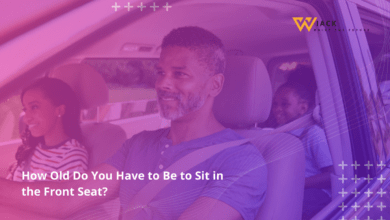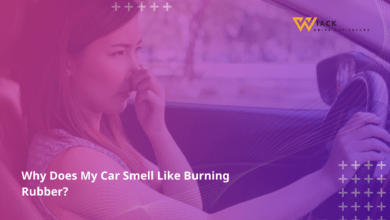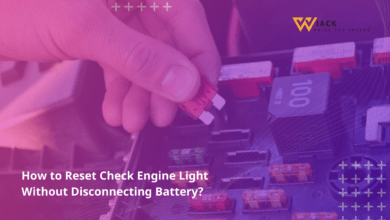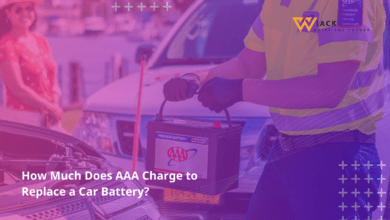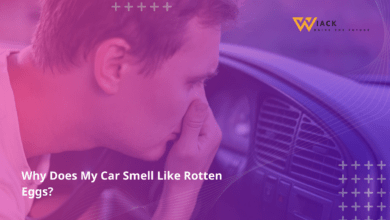How to Turn Off Driving Mode on iPhone?
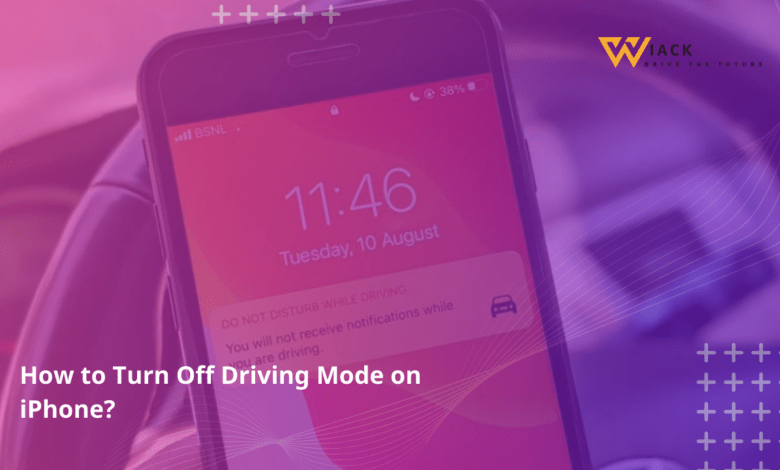
Did you know that over 90% of new cars sold today come with Bluetooth connectivity? This staggering statistic highlights how integrated our mobile devices have become with our vehicles. However, this seamless connection can sometimes lead to unexpected behaviors, like your iPhone automatically entering Driving Mode when you’re just a passenger. If you’ve ever wondered how to turn off Driving Mode on iPhone, you’re not alone. This comprehensive guide will walk you through everything you need to know about managing this feature effectively.
Understanding Driving Mode
Before we dive into the specifics of turning off Driving Mode, it’s crucial to understand what this feature is and why it exists. This knowledge will help you make informed decisions about when and how to use or disable it.
What is Driving Mode?
Driving Mode, also known as Driving Focus in newer iOS versions, is a safety feature designed to minimize distractions while you’re driving. When activated, it limits notifications and alters how your iPhone behaves to help you stay focused on the road. Key features of Driving Mode include:
- Silencing incoming calls and notifications
- Automatically replying to text messages with a preset response
- Limiting screen interactions
- Providing simplified access to essential functions like navigation and music
Driving Mode is part of Apple’s broader Focus feature set, which aims to help users manage distractions in various contexts.
Why Driving Mode is Useful
The primary purpose of Driving Mode is to enhance safety on the road. According to the National Highway Traffic Safety Administration, distracted driving claimed 3,142 lives in 2020 alone. By reducing the temptation to interact with your phone while driving, this feature can potentially save lives. Benefits of using Driving Mode include:
- Reduced distractions: By silencing notifications, you’re less likely to be tempted to check your phone.
- Automatic responses: Your contacts will know you’re driving and not ignoring them.
- Simplified interface: Essential functions are easier to access without taking your eyes off the road for too long.
- Legal compliance: In many jurisdictions, using Driving Mode can help you comply with hands-free driving laws.
When Driving Mode Might Be Annoying
While Driving Mode is designed with safety in mind, there are situations where it might be more of a hindrance than a help:
- When you’re a passenger: Your iPhone might activate Driving Mode even when you’re not the one driving.
- Public transportation: The feature might activate when you’re on a bus or train.
- Important notifications: If you’re expecting an urgent message or call, Driving Mode might prevent you from receiving it.
- False activations: Sometimes, the feature might activate due to motion detection even when you’re not in a vehicle.
In these cases, knowing how to turn off Driving Mode on iPhone becomes essential.
Turning Off Driving Mode
Now that we understand what Driving Mode is and why you might want to turn it off, let’s explore the various methods to disable this feature.
Quickest Method: Control Center
The fastest way to turn off Driving Mode on iPhone is through the Control Center. Here’s how:
- Swipe down from the top-right corner of your screen (or up from the bottom on older iPhones) to open Control Center.
- Look for the car icon or “Focus” button.
- Tap on it to toggle Driving Mode off.
This method is ideal for quickly disabling Driving Mode when you’re a passenger or not actually driving.
Using Settings: Permanent Deactivation
If you want to permanently disable Driving Mode or make more detailed adjustments, you can do so through the Settings app:
- Open the Settings app on your iPhone.
- Scroll down and tap on “Focus”.
- Find and tap on “Driving”.
- To completely remove Driving Mode, scroll to the bottom and tap “Delete Focus”.
- Confirm your choice when prompted.
By deleting the Driving Focus, you ensure that it won’t activate automatically in the future.
Turning Off Automatic Activation
If you don’t want to completely remove Driving Mode but wish to prevent it from activating automatically, follow these steps:
- Go to Settings > Focus > Driving.
- Tap on “While Driving” under the “Turn On Automatically” section.
- Select “Manually” instead of “Automatically” or “When Connected to Car Bluetooth”.
This way, you retain the ability to use Driving Mode when you choose, but it won’t activate on its own.
Other Considerations
While knowing how to turn off Driving Mode on iPhone is important, there are several other factors to consider for safe and effective device use while on the road.
Preventing Automatic Activation
If you find that Driving Mode activates too easily, consider these tips:
- Adjust motion sensitivity: In some iOS versions, you can adjust how sensitive your iPhone is to motion detection.
- Use airplane mode: When you’re a passenger, putting your phone in airplane mode can prevent Driving Mode from activating.
- Disable location services: Turning off location services for the Motion Calibration & Distance feature can prevent false activations.
Remember, these methods should be used responsibly to ensure you’re not compromising safety when you are actually driving.
Using Focus Mode
Apple’s Focus feature, which includes Driving Mode, offers a range of customization options. Consider creating a custom Focus mode that allows certain notifications while still minimizing distractions. This can be particularly useful if you need to stay reachable for emergencies but want to limit other interruptions.
Turning Off Driving Mode in Google Maps
If you use Google Maps for navigation, it has its own version of Driving Mode. To turn this off:
- Open Google Maps.
- Tap your profile picture or initial.
- Go to Settings > Navigation settings > Google Assistant settings.
- Toggle off “Driving mode”.
This ensures that Google Maps doesn’t activate its own driving features when you’re using it for navigation.
What is Eco Driving Mode?
It’s worth noting that “Eco Driving Mode” is different from the Driving Mode we’ve been discussing. Eco Driving Mode is a feature in some vehicles that adjusts the car’s performance to maximize fuel efficiency. This is not controlled by your iPhone and is typically managed through your vehicle’s settings.
Maintaining a Safe Connection
While it’s important to know how to turn off Driving Mode on iPhone, it’s equally crucial to maintain a safe connection to your vehicle when necessary. Consider these tips:
- Use a phone mount: Keep your phone visible for navigation without having to hold it.
- Set up before driving: Configure your navigation and music before starting your journey.
- Use voice commands: Utilize Siri or Google Assistant for hands-free control.
Using Bluetooth for Hands-Free Communication
Many modern vehicles support Bluetooth connectivity, allowing for hands-free calling and audio streaming. To set this up:
- Go to Settings > Bluetooth on your iPhone.
- Make sure Bluetooth is turned on.
- Put your car’s audio system in pairing mode.
- Select your car from the list of available devices on your iPhone.
Once paired, you can make calls and listen to music without touching your phone.
Using Distraction-Free Driving Apps
If you find Apple’s Driving Mode insufficient, consider third-party apps designed to minimize distractions while driving. Some popular options include:
- DriveMode
- LifeSaver
- TrueMotion Family
These apps often offer additional features like trip logging, driver scoring, and family monitoring for young drivers.
Setting Personal Boundaries
Ultimately, the most effective way to minimize distractions while driving is to set personal boundaries. Consider:
- Informing contacts about your driving schedule
- Setting expectations about response times
- Practicing mindfulness and focusing on the task of driving
By combining these personal strategies with technological solutions, you can create a safer driving environment for yourself and others on the road.
In conclusion, while knowing how to turn off Driving Mode on iPhone is valuable, it’s essential to use this knowledge responsibly. Driving Mode is designed to enhance safety, and disabling it should be done thoughtfully and in appropriate situations. By understanding the feature, knowing how to manage it, and implementing additional safety strategies, you can strike a balance between staying connected and staying safe on the road.
Remember, no text, call, or notification is worth risking your life or the lives of others. Always prioritize safety when behind the wheel, and use your iPhone’s features wisely to support, not hinder, your focus on driving.
Get the latest car news, reviews, and prices at Wiack.com. Your one-stop destination for all things automotive.